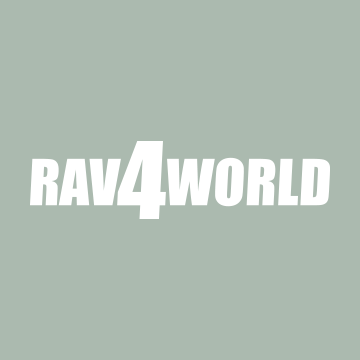I have been trying to get the media player to recognize .mp3 files on a USB flash drive with no luck. I have tried every possible format. The manual says it should be in FAT32 which I have now tried twice, along with the other formatting options I have (Mac, exFAT). I have tried different file tree structures:
In every case, when I connect the USB drive in the car it says that there were no audio files found.
I tried calling customer service and they referred me to the owner's manual pages that talk about format, etc. I have read all these pages and there is no way in which what I'm doing deviates from what it says there. The format of the drive is correct, all the .mp3 files are of the correct format in the correct range of bitrate, etc.
Really stumped at this point and regretting even getting this car if I'm unable to listen to music in it.
- Files in the main directory
- Each album in a single folder with Artist - Album name format
- Each artist as a folder and within that folders for the albums
In every case, when I connect the USB drive in the car it says that there were no audio files found.
I tried calling customer service and they referred me to the owner's manual pages that talk about format, etc. I have read all these pages and there is no way in which what I'm doing deviates from what it says there. The format of the drive is correct, all the .mp3 files are of the correct format in the correct range of bitrate, etc.
Really stumped at this point and regretting even getting this car if I'm unable to listen to music in it.